Cookie Support
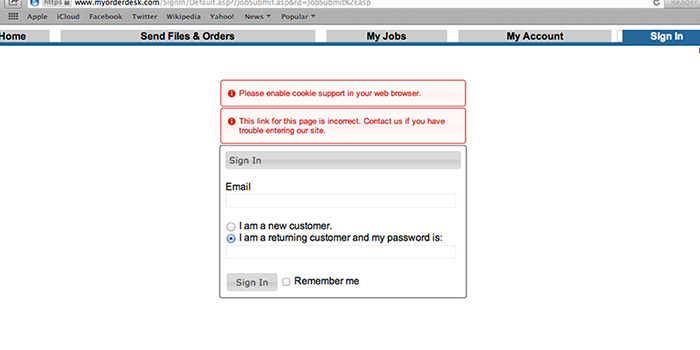
Seeeing the Screen Above?
Our site requires a certain level of cookie support by your web browser. A cookie is a piece of information that we send back to your web browser when you visit our server. Sometimes it is stored within a cookie file on your machine, while other times it's only kept in memory by your web browser until you quit.
Cookie Issues
There is probably an issue with how your web browser is handling cookies if:
- Sign In Trouble. You're having trouble signing in to the site, or
- Repeated Prompting. The site keeps prompting you to install the "LAUNCH! Web Helper", or
- Download Button Missing. The Download button for our print driver or "LAUNCH! Web Helper" does not display.
Look for your web browser below to see how to fix this problem.
Changing Your Cookie Settings
You will need to reload the page you were on and even restart your web browser after making these changes.
- Google Chrome
- Click the Chrome menu on the browser toolbar.
- Select Settings.
- Click Show advanced settings.
- In the "Privacy" section, click the Content settings button.
- In the "Cookies" section, you can change the cookie settings, please see this page for changing cookie options: https://support.google.com/chrome/answer/95647?hl=en
- Apple - Safari 5.1+
- Within Safari go to Safari -> Preferences -> Privacy.
- Change "Block Cookies" to "Never".
- Close preferences window.
- Apple - Safari 5.0 (and earlier)
- Within Safari go to Safari -> Preferences -> Security.
- Change "Accept Cookies" to "Always".
- Close preferences window.
- Apple - Firefox
- Go to Firefox -> Preferences -> Privacy -> History
- Set "Firefox will:" Remember history
- If using "Use custom settings for history" make sure that Accept Cookies & Accept third-party cookies are checked.
- If you don't want to accept cookies from everyone then another option is to enter an exception using the "Exception" button. Put in "myorderdesk.com" and click "Allow".
- Click "OK" until you're back at your web browser.
- Windows - Internet Explorer
- Within Internet Explorer go to Tools -> Internet Options.
- Choose the "Privacy" tab and add "myorderdesk.com" to list of allowed sites, OR use the slider to select the "Medium" setting.
- Click "OK".
- Windows - Firefox
- Within Firefox go to Tools -> Options -> Privacy -> History
- Set "Firefox will:" Remember history
- If using "Use custom settings for history" make sure that Accept Cookies & Accept third-party cookies are checked.
- If you don't want to accept cookies from everyone then another option is to enter an exception using the "Exception" button. Put in "myorderdesk.com" and click "Allow".
- Click "OK" until you're back at your web browser.